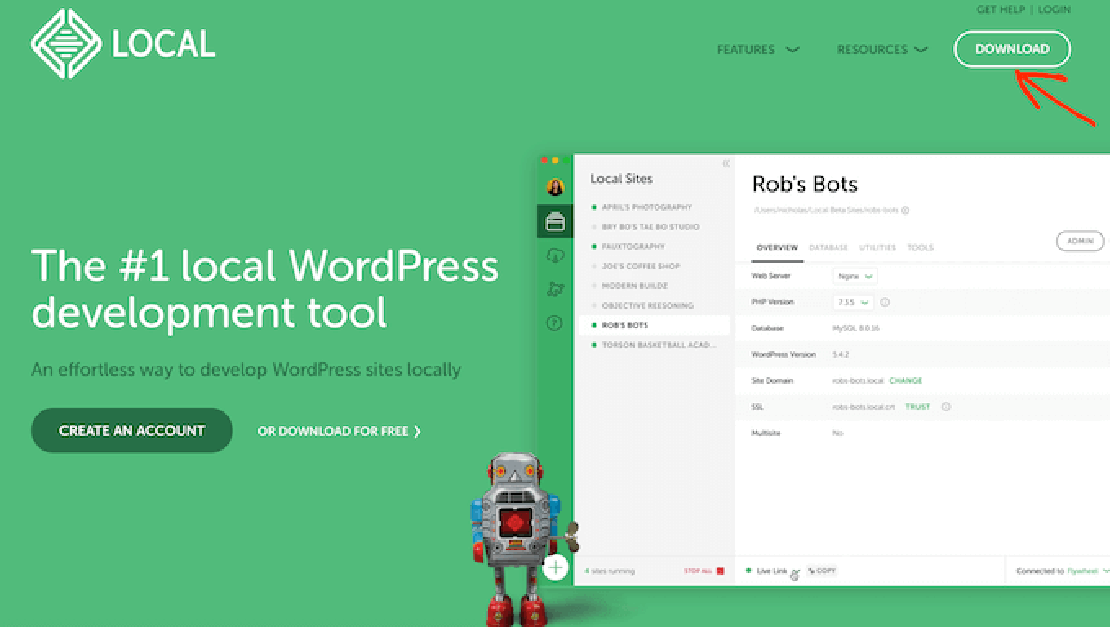
How to Install LocalWP on Mac M3
The #1 local WordPress development tool for Mac is a free tool called “Local” Download and Install Local on Mac M3 Go to Local download …
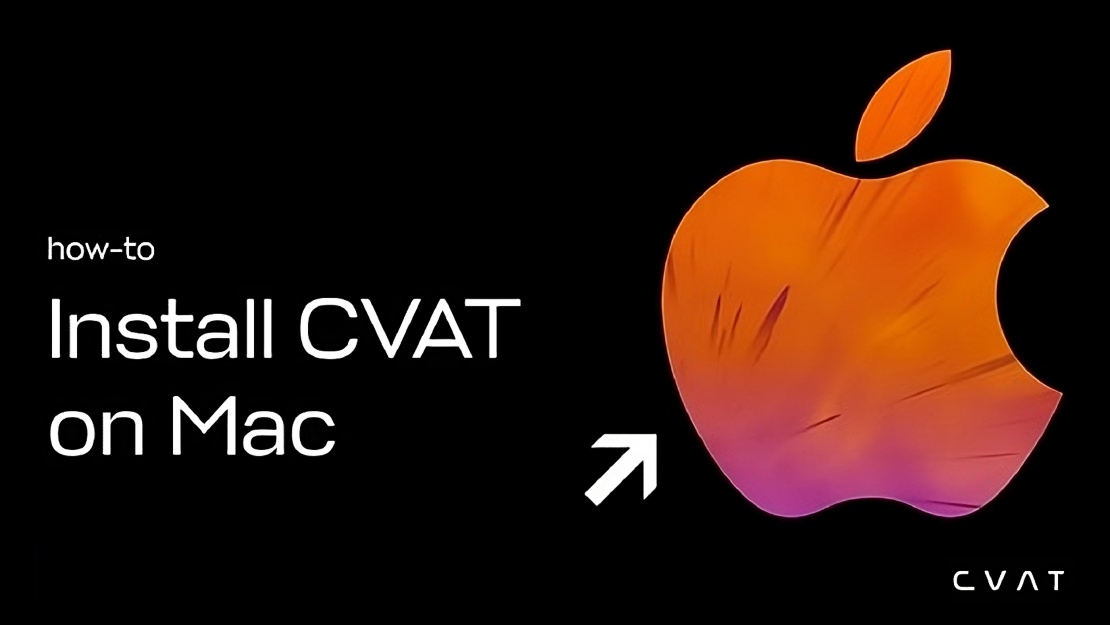
I recently started learning about ML and detecting objects in pictures and videos. The first task you will have to do is image annotation before you can train your first custom model.
CVAT is a free, online, interactive video and image annotation tool for computer vision that I used to do annotation. As the online free version has limitations, I decided to install a local instance on my Macbook Air M1.
Download Docker for Mac.
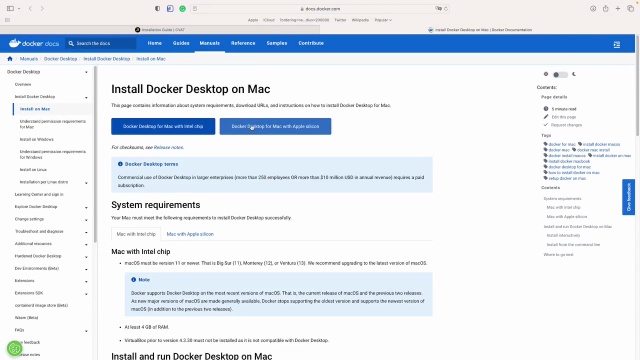
Double-click Docker.dmg to open the installer, then drag Moby the whale to the Applications folder.
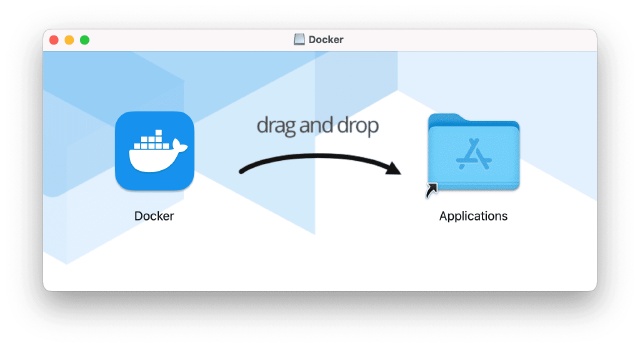
Double-click Docker.app in the Applications folder to start Docker. More instructions can be found here.
There are several ways to install Git on a Mac. The easiest is probably to install the Xcode Command Line Tools. On Mavericks (10.9) or above you can do this simply by trying to run git from the Terminal the very first time.
| |
If you don’t have it installed already, it will prompt you to install it.
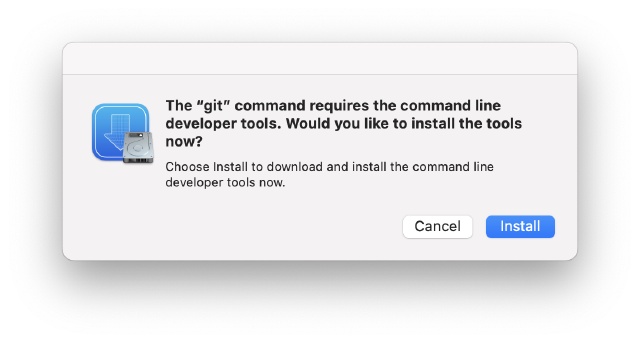
More instructions can be found here.
Download and install Google Chrome. It is the only browser which is supported by CVAT.
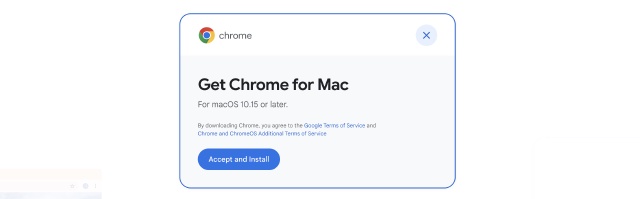
Double-click Docker.dmg to open the installer, then drag Moby the whale to the Applications folder.
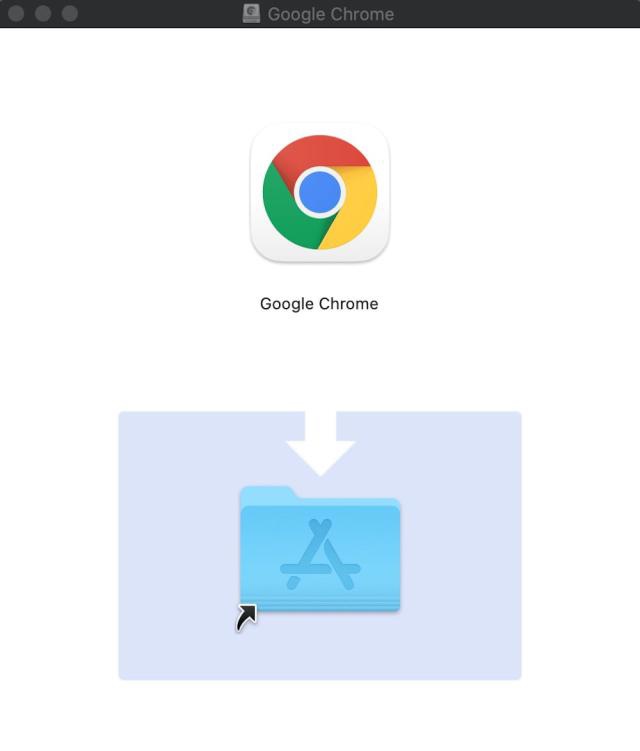
Open a terminal window. The terminal app is in the Utilities folder in Applications. To open it, either open your Applications folder, then open Utilities and double-click on Terminal, or press Command - spacebar to launch Spotlight and type “Terminal,” then double-click the search result.
Clone CVAT source code from the GitHub repository with Git.
The following command will clone the latest develop branch:
| |
Run docker containers. It will take some time to download the latest CVAT release and other required images like postgres, redis, etc. from DockerHub and create containers.
| |
You can register a user but by default, it will not have rights even to view the list of tasks. Thus you should create a superuser. A superuser can use an admin panel to assign correct groups to other users. Please use the command below:
| |
Choose a username and a password for your admin account. For more information please read Django documentation.
Open the installed Google Chrome browser and go to localhost:8080. Type your login/password for the superuser on the login page and press the Login button. Now you should be able to create a new annotation task. Please read the CVAT manual for more details.
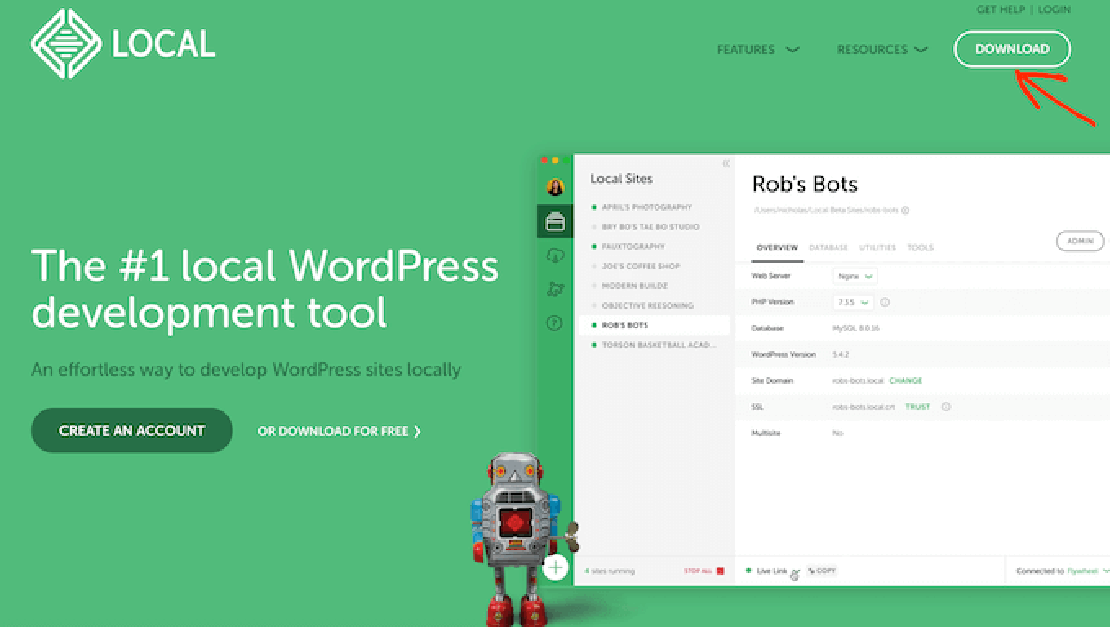
The #1 local WordPress development tool for Mac is a free tool called “Local” Download and Install Local on Mac M3 Go to Local download …
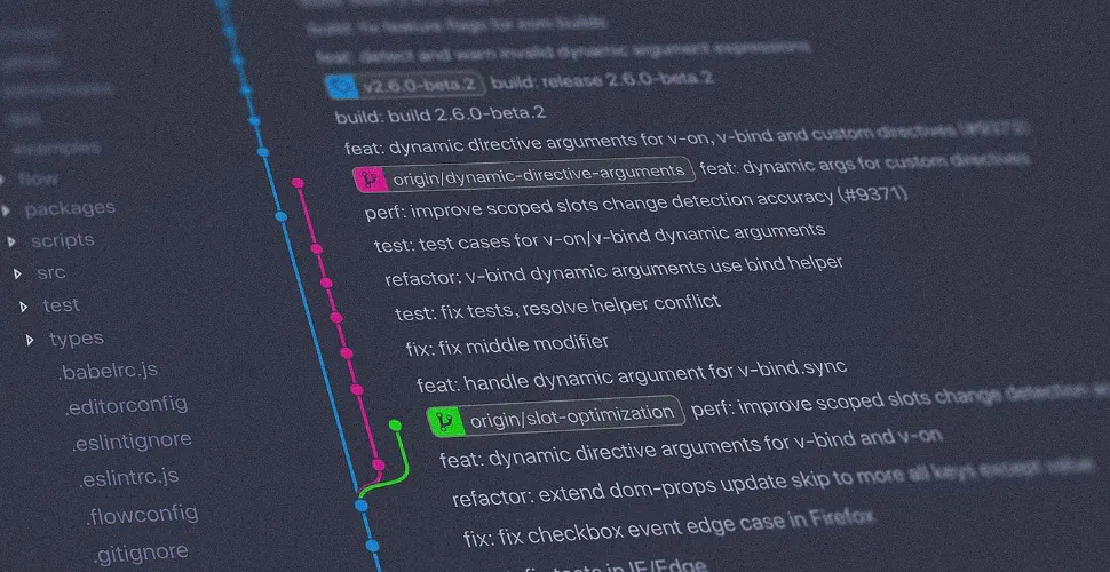
I build a lot of experimental repos to support my tutorials, and I often find myself reusing code for other purpose. The problem is, these …